AWS Free Tier now offers $200 in credits and 6-month free plan to explore AWS at no cost
Today, AWS announces enhancements to its Free Tier program, offering new customers up to $200
Most video tools ask you to film footage and then hunt for background music or sound effects. Google Veo 3 skips all that. Type a few sentences—“golden sunset over a calm lake, gentle waves, distant birds”—and the service produces a short 720 p video that already includes the right sounds¹. It feels like hiring a tiny production crew without spending real money or booking a location.

Anyone with a regular Google account can start a 30-day Pro trial:
1. Visit the Google One page and click “Start free trial.”
2. Once activated, look for the “Video” tab inside the Gemini web app.
3. You get three video generations every day, each lasting up to eight seconds².
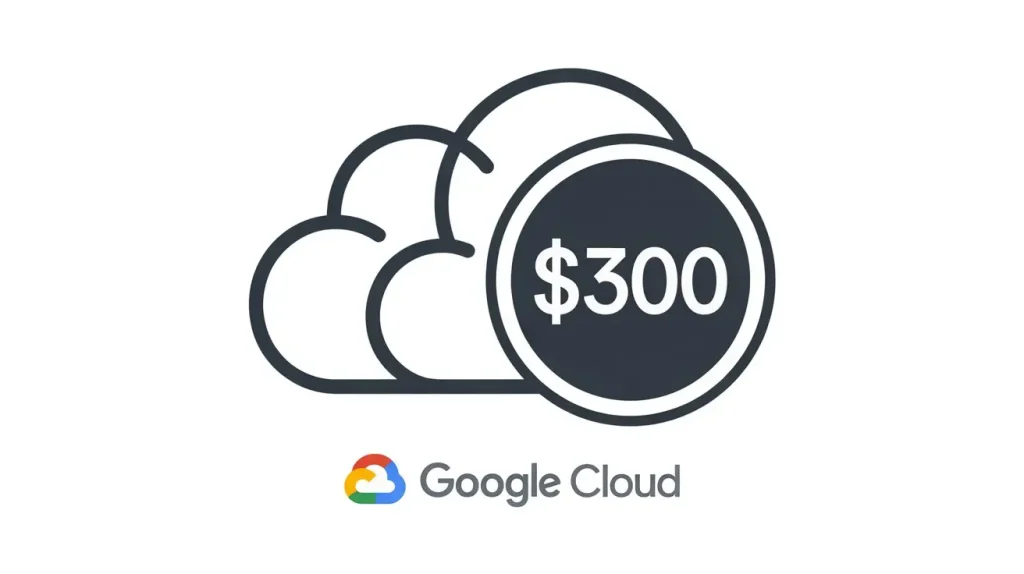
If you need more than three clips a day, create a Google Cloud account:
1. Go to cloud.google.com and sign in.
2. Google automatically adds US $300 in credit to new accounts³.
3. In the Cloud console, choose Vertex AI → Generative AI Studio → Video (Google Veo 3).
4. Enter your prompt, press Generate, and the finished video lands in your Cloud Storage folder.
Charges vary, so keep the billing dashboard open. Many small businesses find that the welcome credit lasts six to ten weeks when making short social-media videos.
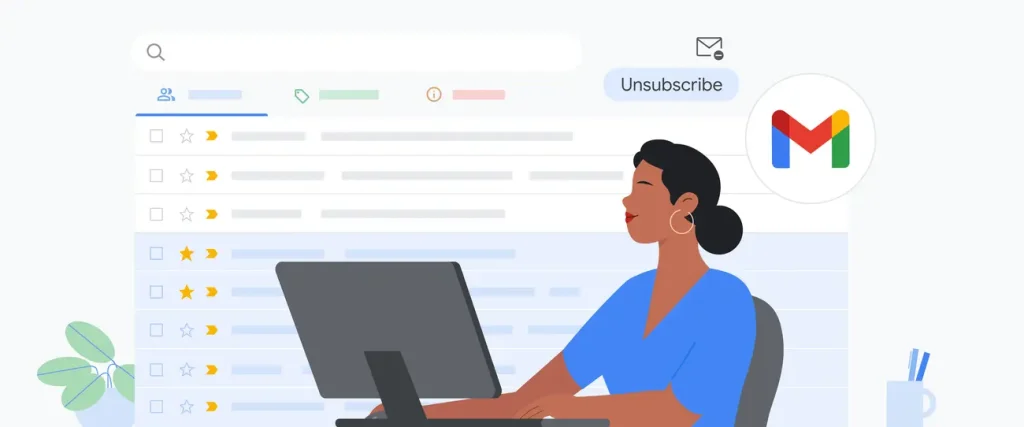
Google occasionally sends out promo codes tied to conferences, holidays, or partner events. These codes may add anywhere from a week to a month of free use⁴. To catch them:
Tip: Combine the 30-day Pro trial with the US $300 credit. Used together, these options usually cover roughly three months of no-cost Google Veo 3 access.
Think of a prompt as a mini-script. Break it into quick scenes using double slashes (//) to separate ideas:
“Morning light on city skyline, soft haze // slow zoom to bustling street, gentle traffic noise // close-up of coffee cup steaming on café table.”
Guidelines:
1. Download the MP4. Google Veo 3 always exports 720 p at 24 frames per second¹.
2. Trim or combine. Google’s early-access editor called Flow can stitch clips, or you can use iMovie, CapCut, or any other editor⁷.
3. Color match. Apply a simple filter so multiple clips look consistent.
4. Tweak the audio. If a voice line feels soft, raise the volume slightly in your editor.
5. Optional upscaling. Third-party apps such as Topaz Video AI can lift the video to 4 K, though Google Veo 3 itself tops out at 720 p today¹.
Quick Answers to Common Questions
What quality do I get?
720 p video with built-in sound.
Yes, commercial use is allowed under the free trial and Cloud-credit terms.
Google lists 70 plus regions, though EU/UK rollout is still pending.
Flow is free during its preview period; pricing may change once it’s fully released.
By stacking a one-month Pro trial, US $300 in Cloud credit, and the occasional promo code, almost anyone can enjoy about three months of hands-on time with Google Veo 3—all without opening their wallet. Keep prompts short and vivid, add a reference photo when look and feel really matter, and you’ll be surprised how quickly your ideas turn into shareable videos.
Citations
Please note, that the author may have used some AI technology to create the content on this website. But please remember, this is a general disclaimer: the author can’t take the blame for any mistakes or missing info. All the content is aimed to be helpful and informative, but it’s provided ‘as is’ with no promises of being complete, accurate, or current. For more details and the full scope of this disclaimer, check out the disclaimer page on the website.
The post Get Three Incredible Months of Google Veo 3 Without Paying a Cent—A Complete Roadmap appeared first on AI GPT Journal.
Author: Jim Malervy -
Today, AWS announces enhancements to its Free Tier program, offering new customers up to $200
Technique transforms the Internet DNS into an unconventional file storage system.
This blog explores why healthcare is so attractive for cybercriminals and outlines five actions to
Three-year SDWAN contract from Pobl Group follows merger creating Wales’ largest housing association
Key Takeaways Why Everyday Creators Should Care About Google Veo 3 Most video tools ask…