Equinix to build £3.9bn Hertfordshire data centre
Equinix plans to invest £3.9 billion in the project, which will deliver 250+MW of compute
Key takeaways
We spend a lot of time jumping between tabs, search results, and notes. ChatGPT Atlas tries to reduce that back-and-forth. When we open the Ask ChatGPT sidebar, it sees the page in front of us (only if we allow it) and answers in context. We can ask for a short outline of a long article, a quick comparison of two products, or a plain-English explanation of a tricky section, all without copying and pasting into another app.¹’²
At launch, Atlas is available on macOS for Free, Plus, Pro, and Go users, with Business in beta and paths for Enterprise/Edu when admins enable it. Windows, iOS, and Android versions are on the way.¹
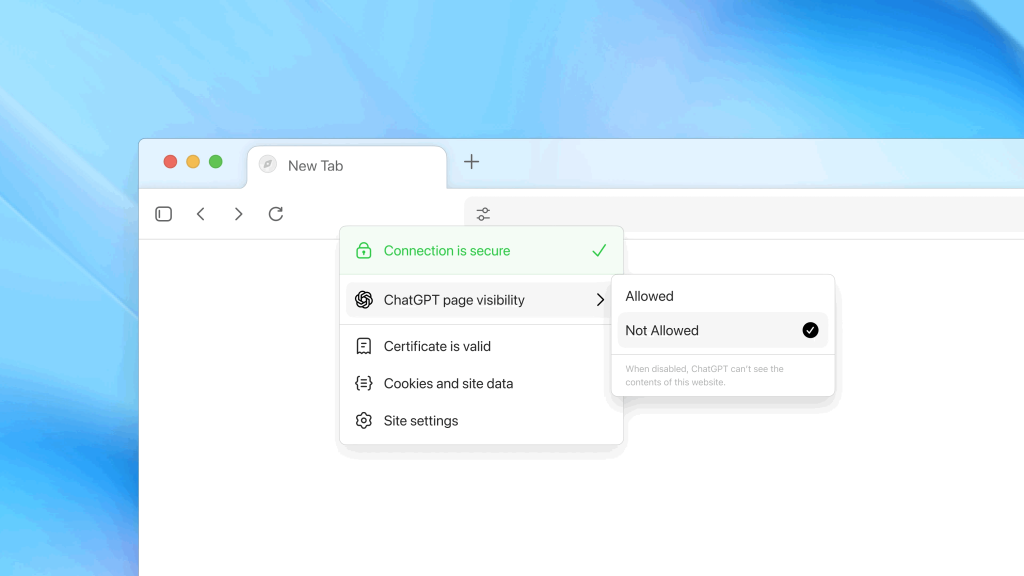
The sidebar keeps us focused. We read, ask a question, and get an answer tied to what we’re seeing. If we need more, we can switch from the chat answer to tabs for links, images, videos, or news—still in one place.¹ ²
Some jobs are tedious: checking several sites, comparing details, filling forms, and collecting results. Agent mode can take those steps on the web for us, with clear prompts when a step needs our sign-off. It’s designed to be supervised, not set-and-forget, which keeps us in control.³
With browser memories turned on, Atlas can remember high-level details from sites we visit—useful for resurfacing that job listing or spec sheet we looked at last week. Memories are optional, easy to clear, and tied to our account.¹
Atlas builds its controls into everyday browsing. A small toggle lets us decide if ChatGPT can “see” a page; we can turn visibility off for sensitive sites and on for research. Incognito signs us out of ChatGPT and avoids saving chats or memory to our account. By default, Atlas does not use our browsing content to train models; we can opt in if we want. There are also parental controls and admin settings for schools and companies.¹
Most of us use Chrome or Safari and add tools on top. ChatGPT Atlas flips that: it puts the assistant in the browser itself. Google is weaving Gemini into Chrome, and other players are exploring AI-forward browsing. The shared direction is clear, but the Atlas approach—agent steps on the page, a page-aware sidebar, and simple privacy switches—makes the everyday flow feel more direct.²’⁴
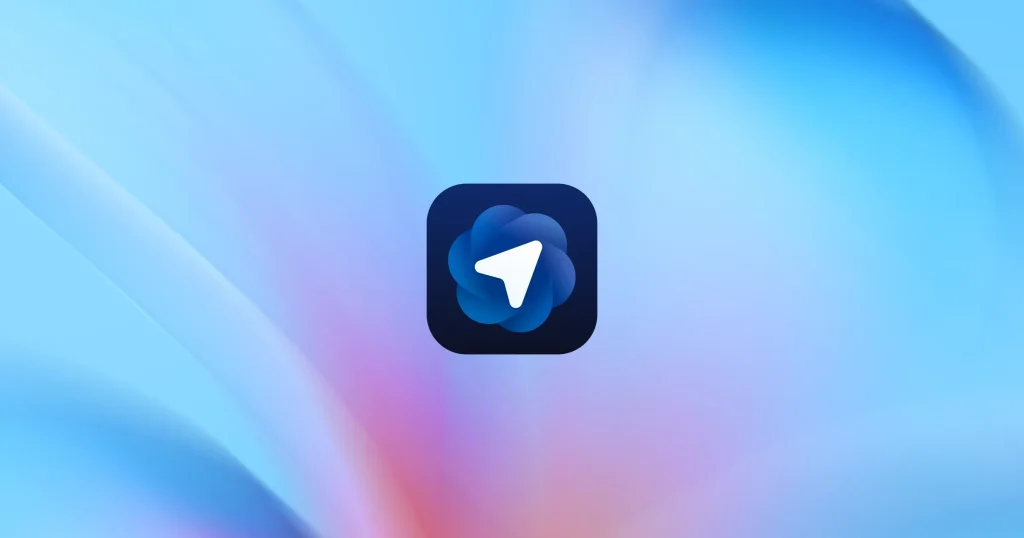
We can download Atlas for macOS, sign in with our ChatGPT account, and import bookmarks, saved passwords, and browsing history from our current browser. That makes it easy to pick up where we left off.
No tool is perfect. Agent steps can be slow or stumble on tricky sites, and we should supervise tasks that touch finances or personal data. The good news: Atlas asks before important actions and makes it easy to pause, take over, or switch visibility off on a page.³
ChatGPT Atlas puts help where we already are—next to the page we’re reading. With a context-aware sidebar, optional browser memories, and agent mode for longer tasks, it aims to cut busywork while keeping us in charge of privacy and pace. Independent reporting backs up the focus and timing of the release, and the direction of travel across the industry is the same: bring capable help into the browsing experience itself.⁴
Citations
The post Meet ChatGPT Atlas: A Browser That Puts AI Right Beside What We’re Reading appeared first on AI GPT Journal.
Author: Jim Malervy - This post was originally published on this siteEquinix plans to invest £3.9 billion in the project, which will deliver 250+MW of compute
Key takeaways What Is Imagine Lens—and Why It Matters Snapchat’s Imagine Lens lets us create…
Packages downloaded from NPM can fetch dependancies from untrusted sites.
Exclusive Edge, Atlas, Brave among those affected
A critical, currently unpatched bug
The announcement brings Amazon’s total pledged investment in South Korea to $9 billion over the