Network visibility and differentiation at the ‘altnet inflection point’
At Connected Britain 2025, we caught up with Aprecomm’s Daniel Fearon to discuss the economic
Key Takeaways
We face too many inputs at the start of the day. ChatGPT Pulse reduces that noise by presenting a small stack of visual cards tailored to what matters now. Each card is a short brief we can scan in seconds; tap to open details, ask a follow-up, or save it. Instead of hunting through tabs, we start with a curated snapshot that reflects our current goals and recent chats.1
ChatGPT Pulse runs overnight. In the morning, we receive one refreshed brief. Timing can vary, but the rhythm is consistent: one delivery each day, designed to be quick and useful.3
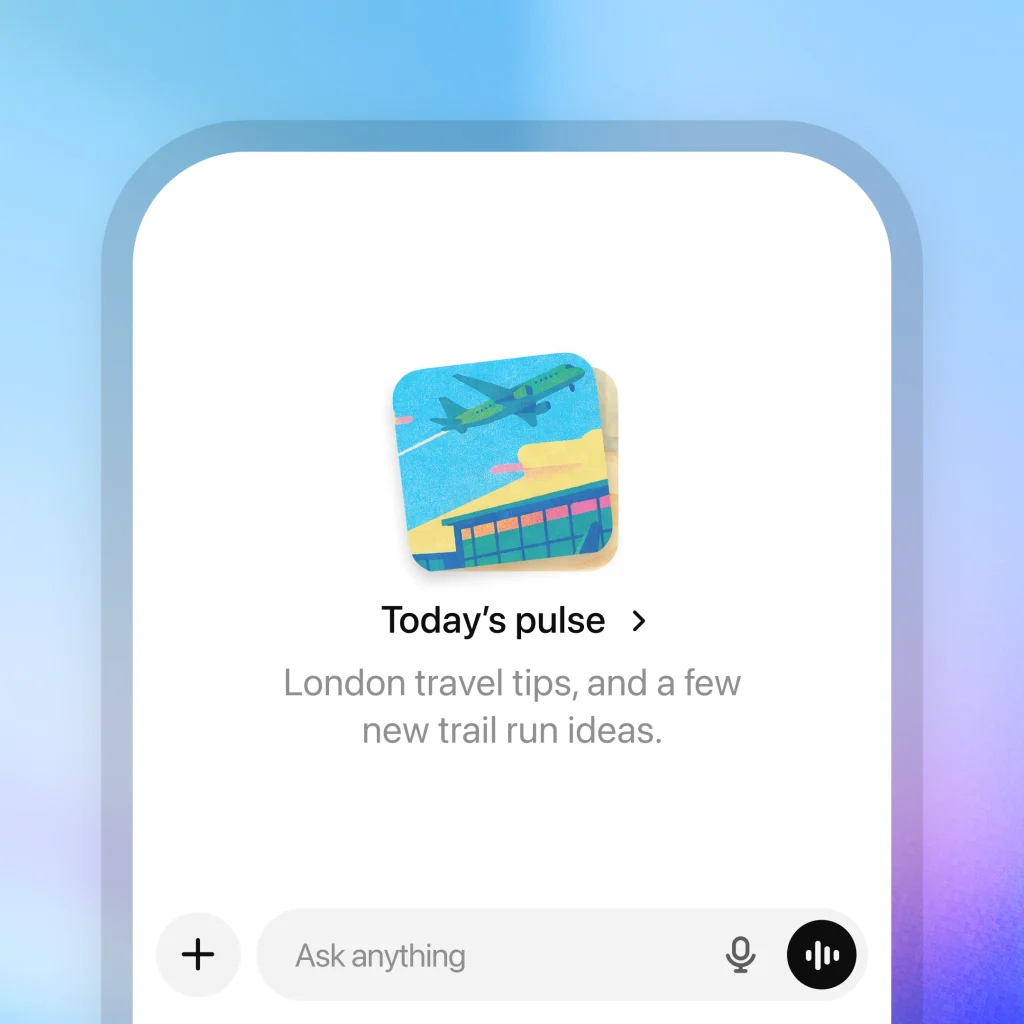
When we plan a trip, map a project, or sketch a workout in chat, those signals help ChatGPT Pulse pick topics for the next brief. Memory brings continuity across days, so we don’t repeat setup. (Memory and chat history must be on.)
We guide ChatGPT Pulse with simple actions—thumbs up/down and curation. If a topic is no longer relevant, we hide it or say what we want instead. Tomorrow’s brief adapts.3
If we enable them, Gmail and Google Calendar let ChatGPT Pulse surface time-sensitive items (agenda notes, travel details). Both connectors are off by default, and we can remove access at any time.4 Data controls confirm that Google connector content respects our account permissions and isn’t used to train generalized models.5
ChatGPT Pulse is rolling out as a mobile preview for Pro users on iOS and Android. It’s not a web/desktop experience yet. If we’re on Pro and don’t see it, we can check mobile app settings and release notes for availability updates.3
We start by telling ChatGPT Pulse the top two areas that matter this week—travel prep and training, client meetings and budget cleanup, or another combination. That clarity helps the daily brief feel relevant from day one.3
If calendar-based reminders or email confirmations are helpful, we enable Google Calendar or Gmail. If not, we leave them off. We maintain full control and can disconnect later.2,4,5
A few seconds of ratings (thumbs up/down) keep ChatGPT Pulse aligned with our week, not last month. If a card misses, we say so—tomorrow’s set adjusts.
On any card, we ask for a concrete action: “turn this into a checklist,” “draft a short email,” or “suggest a 20-minute run.” ChatGPT Pulse is built to move from summary to action.1,3
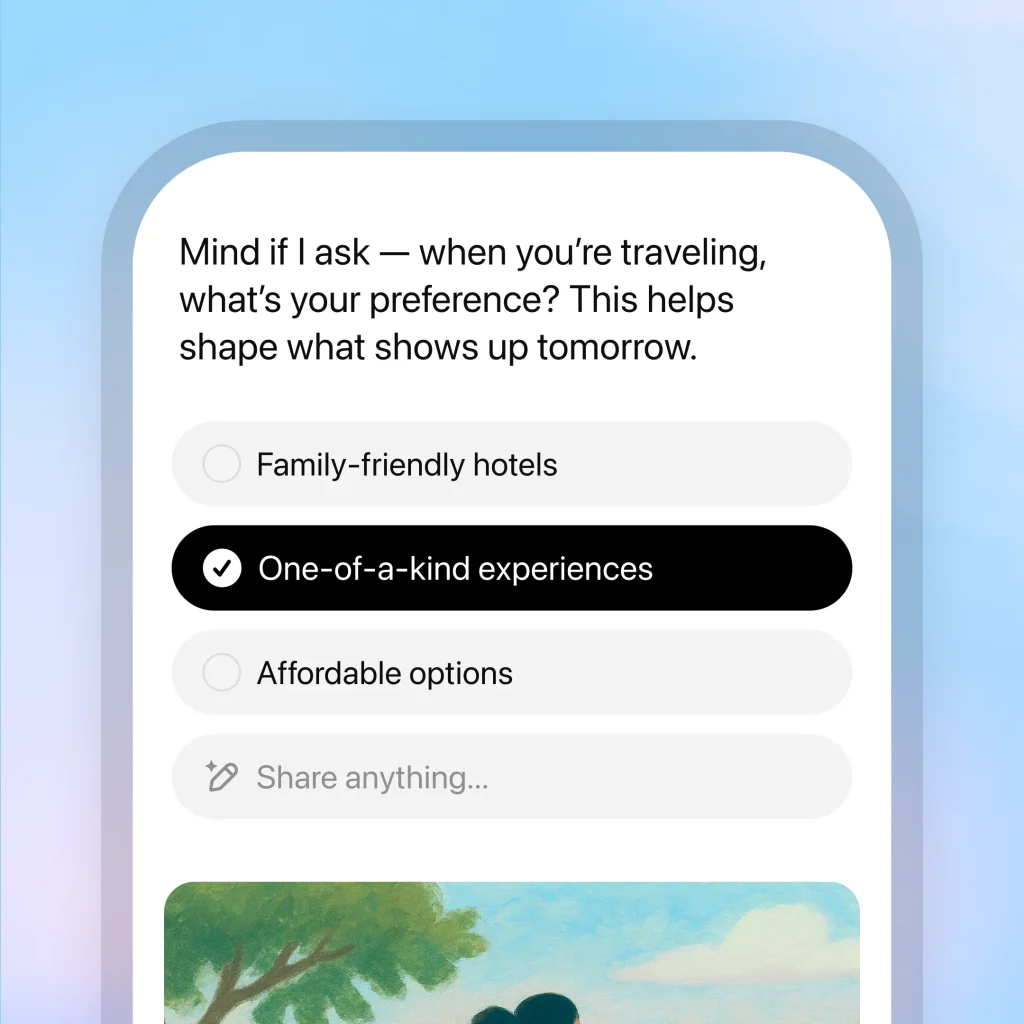
OpenAI’sChatGPT Pulse keeps the morning light: one delivery, visual cards, and quick paths to action. It reflects what we’re doing now, not a generic feed. Over a week, those small, steady prompts help us show up prepared, move key projects, and avoid last-minute scrambles. That’s the value: a routine that starts with clarity—and stays on track.1
Citations
The post Your Morning, Simplified: A Practical Guide to ChatGPT Pulse appeared first on AI GPT Journal.
Author: Jim Malervy -
At Connected Britain 2025, we caught up with Aprecomm’s Daniel Fearon to discuss the economic
Key Takeaways What ChatGPT Pulse Is—and Why It Helps We face too many inputs at…
Among other things, the scammers bypass multi-factor authentication.
The Medusa submarine fiber optic cable system, owned by AFR-IX Telecom, has achieved a significant
Understanding malware functionality and analysis processes can be a thorny ball of string. To help